Guide for Flash Player Emulator
Install Flash Player Emulator
Click "Install" if this is the first time running this guide
or you want to install the extension in another browser.
Discover Flash Content
Click "Discover" if you want to find Flash content on the web.
Please choose the web browser you use
This guide will show instructions for the browser you choose.

Microsoft Edge

Google Chrome

Mozilla Firefox
If you want to install on more than one browser, choose one browser now.
At the last step, restart the guide and choose another browser.
Support:
A web browser is the application on your computer that you open to visit a website or search online. You can match the name or icon of the application you open with one of the browsers in the list above. If you don't see your browser listed above or cannot determine which browser you use, let us know by emailing support@modernkit.one after attempting to look for the name/icon on your computer.
Please contact support@modernkit.one if you have questions or need assistance..
Add extension to the browser you use
1. Open the Microsoft Store by clicking this button:
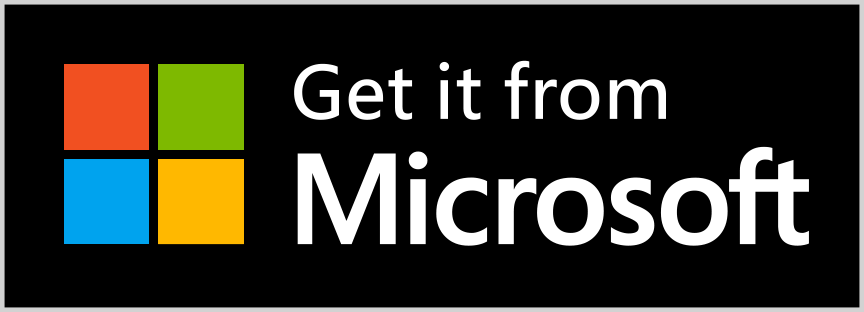
2. Click the "Get" button in the Microsoft Store.
3. Confirm by clicking the "Add extension" button.
Support:
After clicking the "Get it from Microsoft" button above, look for the "Get" button near the top of the page, on the right side.
Please contact support@modernkit.one if you have questions or need assistance.
1. Open 
2. Go to mk1.one/get in Chrome.
(Type or copy/paste into Chrome's address bar.)
3. Click the blue "Add to Chrome" button.
4. Confirm by clicking the "Add extension" button.
Support:
You can open it by double-clicking the Google Chrome icon in the desktop or looking for Google Chrome in the Windows Start Menu at the bottom left of your screen. Look for this icon:
Please contact support@modernkit.one if you have questions or need assistance.
1. Open 
2. Go to mk1.one/get in Firefox.
(Type or copy/paste into address bar.)
3. Click the blue "Add to Firefox" button.
4. Confirm by clicking the "Add" button.
Support:
You can open it by double-clicking the Firefox icon in the desktop or looking for Firefox in the Windows Start Menu at the bottom left of your screen. Look for this icon:
Please contact support@modernkit.one if you have questions or need assistance.
Congratulations!
If you saw the "Installed Successfully" message in your browser, you're ready to use the extension.
You may now close this guide
or restart this guide for another browser.
If you did not see the success message, have questions,
or need assistance, please see the Support section below.
Support:
How to use
Open your web browser, visit a website with Flash content and then click "Start Flash Emulator" within the page.
I did not see the "Installed Successfully" message
You can click here to restart this guide and try installing again. Please follow the steps carefully.
You can restart this guide as many times as you want. You can also open this guide again at any moment in the future.
After trying again, if you're still having issues installing or using the extension, please contact support@modernkit.one
Have other questions or feedback?
Please contact support@modernkit.one if you have questions or need assistance.
What is Flash Player 2021?
Flash Player 2021 is a browser extension which provides a third-party emulator to fix "Adobe Flash Player is blocked" messages in your browser. The extension will remove those messages and allow you to play Flash in any website with a single click.
How do I use the extension?
After installing the extension, it's easy to use: Visit a website with Flash content, click once on the play button and that's it! The extension does all the work for you. No need to download extra apps, use old Flash versions, or be without your favorite games.
Where can I use the extension?
You can use the extension on any website to play games, videos, and other Flash content. We're working on the feature to play local files saved on your computer.
How do I install the extension?
Use this interactive guide to get step-by-step instructions on how to install the extension in the browsers you use. You can install it on more than one browser by restarting the guide at the last step.
Other extensions promise Flash support. What makes this one different?
Most other extensions named "Flash Player" do not actually play Flash content, they only bookmark or save Flash files without the ability to play them. All of those extensions stopped working in January 2021 or before when Flash was disabled in browsers. In comparison, our extension provides a third-party emulator to play Flash content.
What is Ruffle?
Ruffle is the emulator ModernKit.one's Flash Player 2021 uses to play Flash content. Ruffle is not affiliated with ModernKit.one in any way. We use Ruffle under the MIT license.
Have other questions or feedback?
For more help with ModernKit.one's Flash Player 2021, contact support@modernkit.one